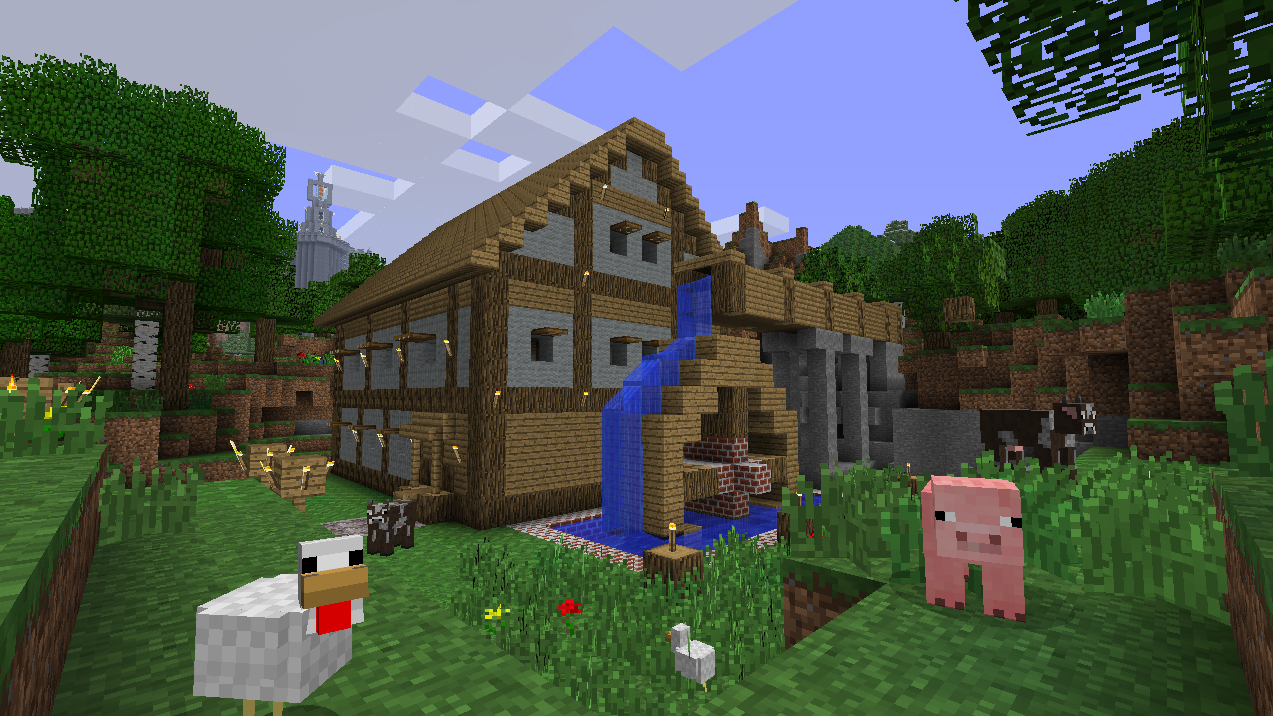How can you fix lag in Minecraft?
There are a lot of fixes that you can try to eek more FPS and less lagginess from your Minecraft experience.
Read the top 15 things you can do that are different from each other that can really help you run Minecraft even better than before. Let's start!
15. Lowering the Graphics
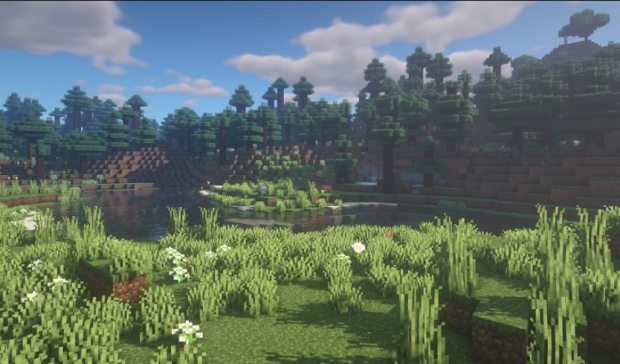
We have to keep in mind that even though Minecraft is known to be a really laggy game that taxes a lot of high-end computers, even though how the game looks doesn’t really give that idea, we should keep our graphics settings in mind when we are playing the game.
Things like particles, shadows, and other things like that actual “graphics” button that you can click on to lower the graphics of your game will help you immensely in reducing lag both in your singleplayer and multiplayer worlds.
So, follow the steps below to reduce your games graphics settings and enjoy less lag and more FPS in your game, just know that if you reduce the graphics a lot, the game will look noticeably worse. But that really comes with the territory and every gamer knows that having a smooth is game is priority over having a good-looking but choppy game.
How To Apply This Setting:
- Go over the video settings.
- Click the graphics button to change it to “fast”
- You can also reduce things like entity distance and particles for less lag.
14. Closing background apps
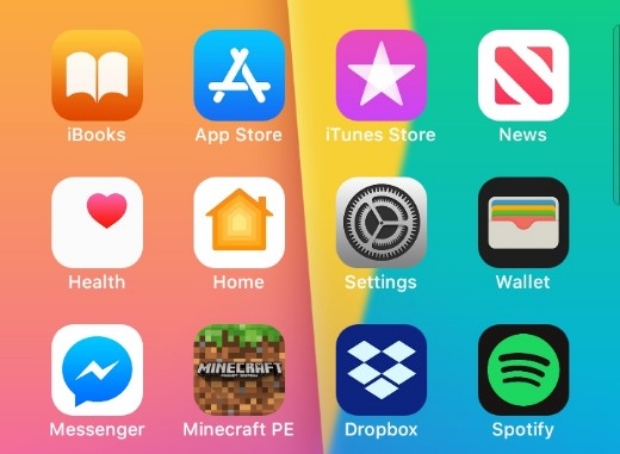
Minecraft uses a lot of resources from your computer, and other applications there are already open in the background can use a lot more resources from your computer than you first realize.
For example, if you have a web browser open like Chrome, it will use a lot of your memory that is available in your computer, and it turn the chances of your Minecraft lagging while you are playing increases a lot.
To get ahead of this problem, close out every application running in the background that you don’t need. Also, check for applications running in the background that is not inherently clearing from looking at your taskbar. Open the task manager to see if there are any programs sucking up memory without you realizing, and close them as well, if they are not essential or necessary.
How To Apply This Setting:
- Go to your task bar.
- Close every application open there that you don’t need.
- Open up your Task Manager.
- Check if there are any hidden programs using up your Memory or other resources from the computer, close them as well if they are not essential.
13. Give more RAM to Minecraft
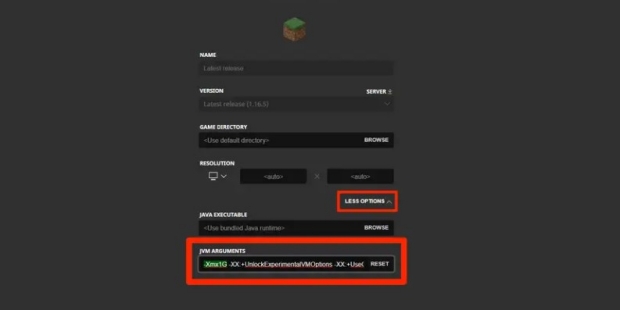
The favorite snack of Minecraft is your RAM, and it will eat it all up without you even realizing it. To help reduce the lag in your Minecraft would, singleplayer or multiplayer, you might need to give it more RAM manually.
How do you do that, I hear you asking. Well, first you have to go to the settings from the Minecraft application, before opening up the game. From there, you can change the “Maximum Memory/RAM” depending on how much RAM you need. After that, you will be done when you hit “save”.
The more RAM Minecraft has, the more it will be able to handle more complex worlds, high amount of particles, more mobs, and so on. But beware and leave some RAM available and try not to give all of your RAM to the game.
How To Apply This Setting:
- Go to settings from the Minecraft startup application
- Find the “Maximum Memory/RAM” settings.
- Change that setting to your needs.
- Click “Save” and open up the game.
12. Do Your Driver Updates
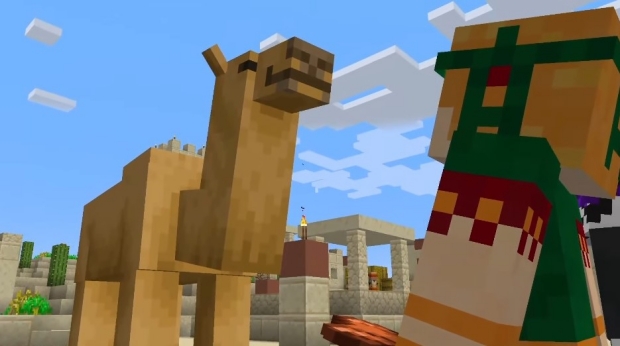
Your drivers, especially your graphics cards drivers will receive frequent updates to optimize themselves. If you don’t skip out on these updates, you can get a lot more FPS and can also find solutions to some bugs and errors you encounter while trying to play Minecraft as well. Doing this might even solve your issues that are preventing you from playing Minecraft.
If you have an older graphics card, there is a lower chance that it will receive frequent driver updates, but if you have a newer one, you will definitely receive updates at some points and if you don’t forget to do them, you can have a lot of additional FPS to your video games, not only Minecraft.
How do you do these updates? Well, read the section below to find out.
How To Apply This Setting:
- While it depends on brand to brand, your graphics card provider will definitely have an application that you can download and use to optimize your computer.
- These software will definitely have a way to look for new graphics update. Use that.
- If it finds new updates available, do those updates and enjoy a lot more FPS when you are playing Minecraft (Results may differ).
11. Set Java as priority
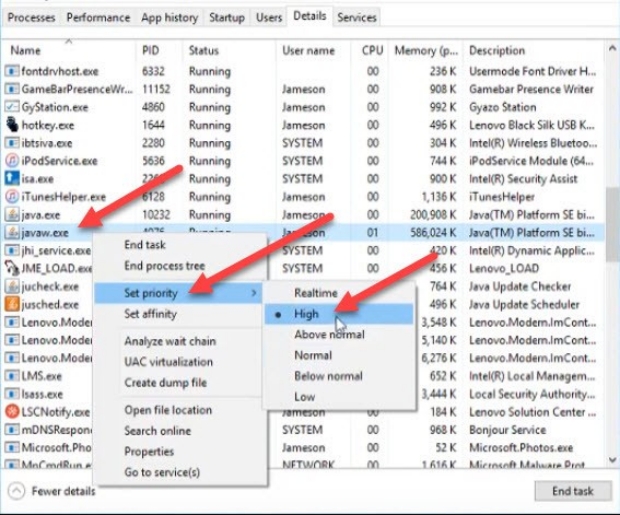
We’ve been talking about RAM a lot, and there is good reason for it. Minecraft will suck up all the RAM (not literally) from your computer and use it to run its beautiful self. While we all love the game, it definitely uses up a lot more resources from your computer than it maybe needs to.
However, there is a way to increase the RAM usage for your game, even if you don’t have any additional RAM to give it. If you open up your task manager and find java and give it a higher priority, your game will have priority over receiving the memory from your computer.
Be aware that doing this might lag out the other applications in your computer while playing Minecraft, since your computer will focus on java and Minecraft first to run them as best as it can.
How To Apply This Setting:
- Open up your task manager.
- Find Javaw.exe, and right-click on it.
- Hover over the “Set Priority” option.
- You will see 5 different options. Choose “High” to give priority to Java.
- Enjoy less lag.
10. Having a Faster Internet Connection

While it is very easy to say to just “have a faster internet connection”, it’s basically the reality of the situation if your problems with lag is caused by the speed of your internet connection.
Lag in Minecraft is not only hardware related, especially if you are playing multiplayer. Your internet connection and its speed can play a huge role in causing lag in multiplayer servers, or whenever you are playing with your friends.
So, while there aren’t too many ways to have a faster internet connection if you are not keen on paying more, and that even sometimes doesn’t help since your internet provider might not be providing a faster internet connection deal for your area. But there are some ways, read below to find them.
How To Apply This Setting:
- Firstly, you can call your internet provider and ask a for a deal with better connection.
- Definitely try to not use Wi-Fi and have a cabled connection instead. Connections with a cable are definitely faster and with less latency.
9. Update Minecraft

While we are all updating our game the second the new and big update is out, we might hold out on updating our game and waiting a few minutes on the launcher but rather, we skip the “unnecessary” updates and jump right in to play. But we should do those updates, since they all incorporate varying amounts of optimization and quality-of-life changes.
For this reason and more, we should definitely keep our game up to date to have the benefits of the most recent optimization changes and therefore have less lag and more FPS. Additionally, even though some servers may work on older versions of Minecraft, playing on servers with an older version of the game can cause a lot of lag, so be wary of that as well.
How To Apply This Setting:
- Go to your Minecraft launcher.
- Click on the updates and choose the latest update to play on.
- Click on play and wait for the update to finish.
8. Tweak Video Settings
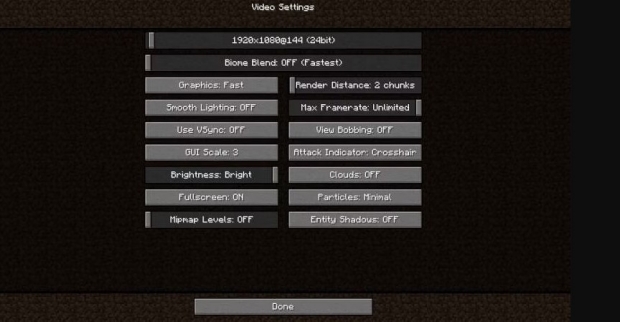
We talked about graphics settings, especially the “graphics” button before in this article, but video settings overall is a different beast entirely. The game has a lot of different video settings here that are not “graphics settings” and they will also help you reduce lag and have more FPS in your game, whether you are playing singleplayer or multiplayer. You will even get more options with Optifine, but we will be talking about that way down on the list.
Firstly, you can tweak your resolutions a lot. The lower the resolution, more the FPS. Render distance also highly affects the amount of memory the game uses. Lastly, higher biome blend usually leads to more lag with lower-end computers.
There are also other settings you can go over that might also affect your game’s ability to run better as a result, but the biggest changes will be made with the settings mentioned above.
How To Apply This Setting:
- Lower the resolution but be aware that after a certain point, the game will look considerably worse.
- Lower the Render Distance as much as possible to use up a lot less memory while playing.
- Lastly, close biome blend or at least lower it enough to have less lag.
7. Upgrade your PC

This is also similar to the “have a faster internet connection” heading that we talked about. While not everyone might be able to upgrade their PCs, if you are having a lot of trouble playing Minecraft without it lagging a lot, it might be time for a little upgrade to your PC.
While Minecraft still, of course, uses your graphics card, the main focus and the usage of the game’s resources comes from the CPU and RAM. For this reason, you might not have to upgrade your whole computer to get better results with lag in Minecraft.
If you have lower RAM or a worse CPU, only upgrading those can have an effect on your FPS and lagginess of the game, for sure.
How To Apply This Setting:
- If you have the budget, upgrade your hardware for a better gaming experience.
- You can also upgrade parts of your PC to also receive benefits in performance in Minecraft.
6. Close the Resource Packs and Shaders

While some resource packs and shaders makes the game look absolutely amazing, they will also require a much beefier computer to run properly. Especially if you are planning on running ultra-realistic resource packs or even raytracing, you might want to check up on your hardware before doing so.
To get more out of your game in terms of performance, disabling any resource pack and shader pack you might have open, and also disabling raytracing (if you have it on) will help you a lot.
How To Apply This Setting:
- Go to settings and go to the “Resource Packs” option, disable any resource packs active on there.
- Go to the “Shaders” from there and disable them as well if you have any.
5. Play on Servers With Closer Regions to Your Region
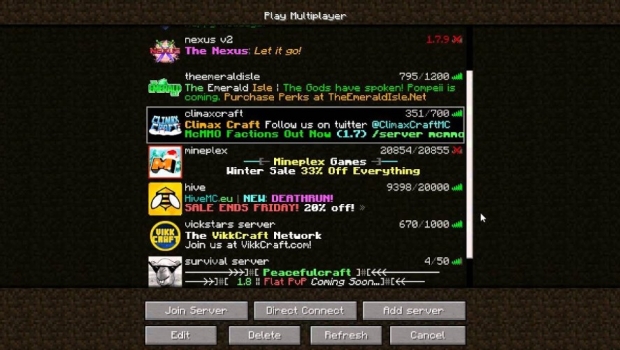
We talked about how an internet connection might be the main culprit in you receiving a lot more lag than you though you would be playing multiplayer. While this might be caused by the speed of your connection, it might also be caused by the location of the server you are playing at.
If you are living in New Zealand and want to play on a “West Europe” server, chances are that your game will lag a lot more and overall, you will have much more delay and latency in your game, the server might even kick you out if you lag too much.
What to do, what to do? Well, playing on a server that is closest to your region is the only thing one can seem to do here. If you are playing on huge servers like Hypixel, they will usually have different servers located at different parts of the world and you will have a better time as they will connect you to the server closest or closer to you.
How To Apply This Setting:
- Play on servers that have closer server areas to your region.
- Play on big servers like Hypixel that have more than one server and will put you on a server depending on your ping.
4. Update your OS

We talked about updating your game, updating your drivers, but what about your OS? If you are playing on Windows, you might want to not fall too much behind on those updates you are getting notifications about. This also goes for other OS as well.
A video game like Minecraft will optimize itself through updates in conjunction with your OS’s updates as well. With operating systems like Windows, Mac, and OS like Android, Apple, and so on, updating them to the latest version might have a noticeable effect on your gaming experience and performance.
How To Apply This Setting:
- Your computer will probably berate you to update your PC anyways.
- For windows, go to windows updater and run the updates from there, they are very easy to find for every OS out there.
3. Reinstall Minecraft
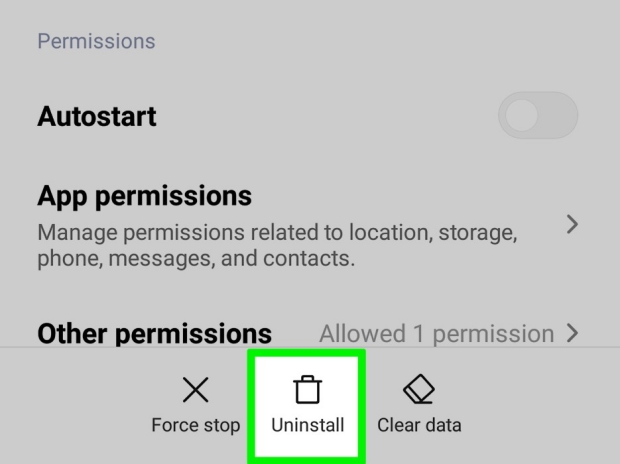
Sometimes, some files may get corrupted in your Minecraft files and as a result, you might experience a lot less FPS and more lag. This might happen because of an OS update, Minecraft launcher update, Minecraft update, something you did on your computer, or even without seemingly any reason whatsoever.
Sometimes, uninstalling and having a fresh install of the game can help remedy these invisible issues. This is also a recommendation if you can’t seem to open up your game. Just be sure to back up things like your worlds before uninstalling the game.
How To Apply This Setting:
- Uninstall your game through the “uninstall” file in your Minecraft files, through the Microsoft store, or through Device Manager, doesn’t really matter.
- Download a fresh install from Minecraft’s official page and install the game again.
2. Uninstall Mods
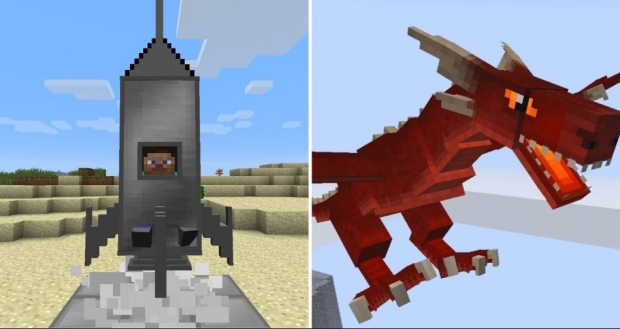
Mods are a great addition to Minecraft. Some mods make the game into a completely new experience and what an experience that is! Amazing stuff from rockets to dragons, and you can install as much of them as you want and combine them together into modpacks, even up to 100s of different mods. All of this sounds absolutely amazing but there is one problem: they can cause a lot of lag.
So, if you are playing a lower-end PC and want to reduce lag, and if you have some gameplay mods installed, you might want to get rid of them. Even though mods differ in the amount they impact the performance of the game, all of them, minimally or a lot, impact the game.
So, uninstalling the mods you’ve installed to the game can help a lot in reducing lag.
How To Apply This Setting:
- You can uninstall the mods through where you’ve downloaded them if you downloaded them from applications such as Curse Forge.
- You can also delete them from the “mods” folder in the Minecraft’s own folder.
1. Download Optifine
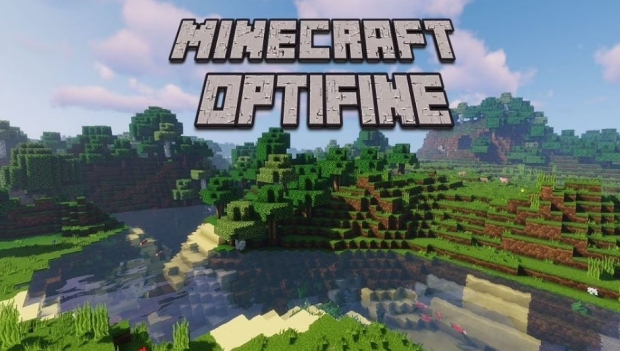
This is the most important thing someone can do to improve the performance of their game. Optifine optimizes the game to its limit and in addition to making it look and play better, it also increases the FPS and reduces lag by a great amount.
You can easily install Optifine through its own website, the setup is really easy and your game play look and play a lot better as a result of the help received from Optifine. You will see many content creators using Optifine as well to help the performance of the game.
The mod also gives you things like connected textures, dynamic torch lightning, and all other beautiful stuff, in addition to countless quality-of-life upgrades. If you don’t mind the technical side of playing around with your game, you also receive graphics settings that are way more detailed where you can basically change anything visual about the game.
Definitely a must for people who want to reduce lag!
How To Apply This Setting:
- Download Optifine through its own website.
- Put the file in your Minecraft folder and run it. You will also receive directions from Optifine itself.
- And finally, have fun with Minecraft with more FPS and much less lag!
If you enjoyed this article, you may also be interested in:
- [Top 15] Minecraft Best Servers That Are Fun (2020 Edition)
- [Top 15] Minecraft Best Seeds (2020 Edition)
- 25 Must See Mind Blowing Minecraft Creations
- [Top 10] Minecraft Best Horror Maps
- [Top 10] Minecraft Horror Seeds
- [Top 10] Minecraft Best Horror Builds
- [Top 10] Minecraft Horror Servers That Are Fun
- [Top 15] Minecraft Horror Skins That Look Great!
- [Top 10] Minecraft Best Horror Mods
- 10 More Awesome Minecraft Seeds You Need To Check Out
- Top 10 Ultimate Best Minecraft Modpacks
- Top 15 Best Minecraft Skins That Look Freakin Awesome
- Top 10 Best Minecraft Servers With The Most Players
- [Top 10] Best Minecraft Texture Packs That Are Awesome
- [Top 10] Best Minecraft Armor Enchantments
- Best Minecraft Bow Enchantments
- [Top 10] Minecraft Best Dimension Mods