
Rocket league is not a game I would call easy, especially if you’re just starting out, it can be just a tiny bit tricky but you can learn how to play like a pro by using a set of settings.
These are the settings used by most pros to help you play like a Rockstar.
25 - Camshake :
To add a realistic feel to the game, this setting just shakes your camera which makes it hard for you to focus or see around you.
24 - Field of view
Field of view allows you to see further and gives you a wider perspective, which allows you to keep an eye on your teammates and opponents, so keep it between 105 and 110.
23 - Distance
The distance between the camera and your car is a very important factor, you don't want to be too far that everything looks too small or too close that you can't even see your car.
Although it depends on your preferences, this setting is better kept between 260 and 290.
22 - Height :
It's how high up the camera will be from your car. Ideally, the camera should be high enough for you to have an overview of your car and have a better chance of hitting the ball in the air.
Most pros prefer height to be at 110, but you can set it up between 100 and 110 depending on your preferences.
21 - Angle :
The camera angle is the angle you see your car from. Keeping it at 0 is not really the best option considering you'll only be seeing in front of you, which is why most pros keep their angle set between -3 and -5.
20 - Stiffness :
This setting depends on whether you're comfortable with "stick" or "drift".
If you prefer the camera to "stick" go for 0.55 or 0.6 and if you wanna go with "drift" the best would be to set it up between 0.4 or 0.45.
19 - Swivel speed :
This setting also depends on every player's preferences and what they're comfortable with.
Swivel speed only determines the speed of your camera when you're looking around your car.
A lot of players recommend starting at 5.0, but you can keep it between 4.0 and 6.0.
18 - Transition speed :
If you're switching from ball cam to normal cam you don't want it to go too fast and miss any important details around you.
Usually, it's better to keep it between 1.0 and 1.5 but 1.0 is a pro gamer favorite. So if you're trying to play like a pro make sure you go with these settings.
17 - Inverted swivel :
Each player has certain preferences and some of us like inverted controls.
So this setting depends on what makes you comfortable, you can turn it on or off, as you wish.
To change these Go to Settings => Camera
Camera shake: off
Field of View: 110°
Distance: 270
Height: 100
Angle: -4
Stiffness: 0.5
Swivel speed: 5.0
Transition speed: 1.0
Inverted Swivel: On/Off
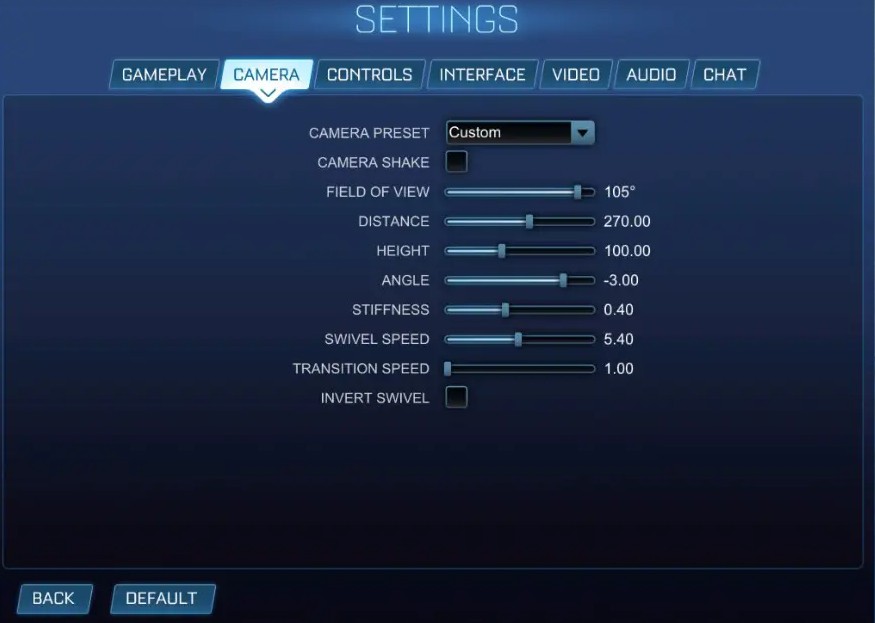
Playstation and XBOX & PC
Both have very low input lag in comparison with other controllers.
I personally use Playstation controllers, as I'm more comfortable with the claw.
The XBOX controller, on the other hand, is more comfortable for some players, one of its advantages is that the bumpers are easily accessible.
15 - Steering and Aerial sensitivity :
These two are almost the same which is why I put them together. Steering sensitivity is the sensitivity of your analog sticks when steering and the higher it is, the less you need to move your analog stick to turn and Aerial sensitivity is the sensitivity of your analog sticks but in the air.
Most pros set both of them between 1.3 and 2.0.
14 - Controller Deadzone :
Deadzone is how far from the center you will need to move the analog sticks before it’s registered by the game.
On this one, it’s better if you start at 0.10 and play around with the settings until you figure out what you’re comfortable with.
13 - Dodge Deadzone :
I had a lot of issues with this one and I couldn't do a double jump for a while until I started playing around with this setting and found what works for me.
Keep it between 0.5 and 0.75 and you’ll stop backflipping instead of double jumping.
If you wanna change the controls go to Settings => Controls
Steering sensitivity: 1.3 - 2.0
Aerial sensitivity: 1.3 - 2.0
Controller Deadzone: 0.5 - 0.10
Dodge Deadzone: 0.5 - 0.75
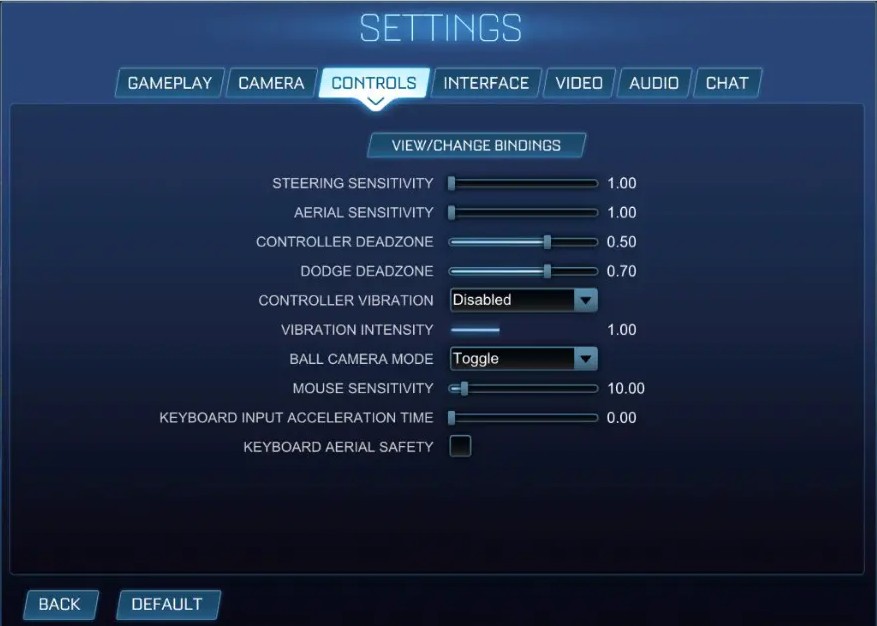
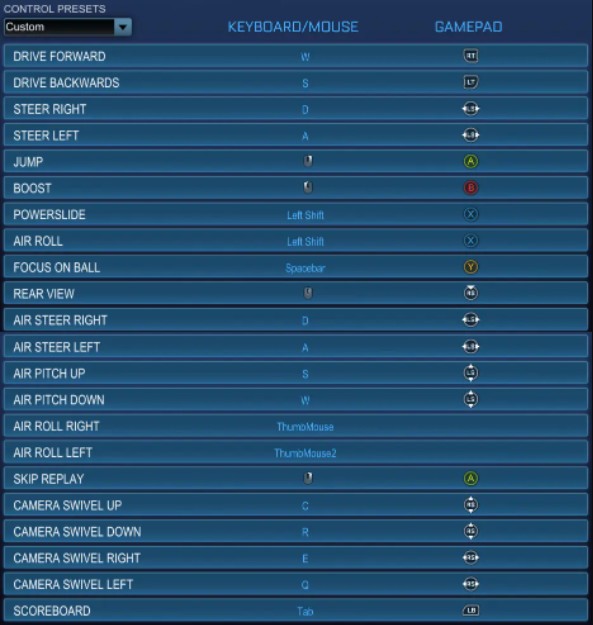
12 - Resolution :
Set the resolution to your native screen setting.
11 - Display mode :
Put it on full screen, that’ll enhance performance and frame rate.
10 - Vertical sync :
Turning off vertical sync reduces input lag but you will still have to deal with screen tearing.
9- Anti Aliasing :
Anti-aliasing smoothes the edges of objects but the cost of that is losing FPS, which is why you should start on FXAA low and increase it bit by bit.
8 - Render quality :
Keeping it at high quality would be the way to go otherwise the game looks awful.
7 - Render detail :
This will be set to custom after ticking the boxes.
6 - FPS :
To make sure your computer is doing its best to maintain the highest FPS it can, set this to uncapped.
5 - Texture detail :
In high performance, the game looks awesome and you don’t really need to go any higher.
4 - World detail :
This setting basically covers any distractions that can take your focus off the ball.
I recommend you set it to performance.
3 - Particle detail :
Considering there aren't any huge differences between quality and performance, keep it on performance.
2 - Effect intensity :
If you’re struggling with FPS, set it to low intensity, otherwise, you can set it to default.
1 - Checkboxes :
Turn off: High-quality shader, ambient occlusion, depth of field, bloom, light shafts, lens flares, dynamic shadows, motion blur, and weather effects, considering they can kill off your FPS.
What you wanna keep on though is transparent goalposts because it adds transparency to the goals, goalposts, and specific areas of the Arena wall
To change these go to Settings => Video
Resolution : 1920 x 1080
Display mode: Fullscreen
Vertical Sync: Uncheck
Anti-aliasing: FXAA low
Render quality: High Quality
Render detail: Custom
FPS: Uncapped
Texture detail: High Performance
World detail: Performance
Particle detail: Performance
Boxes: untick everything and tick transparent goalposts
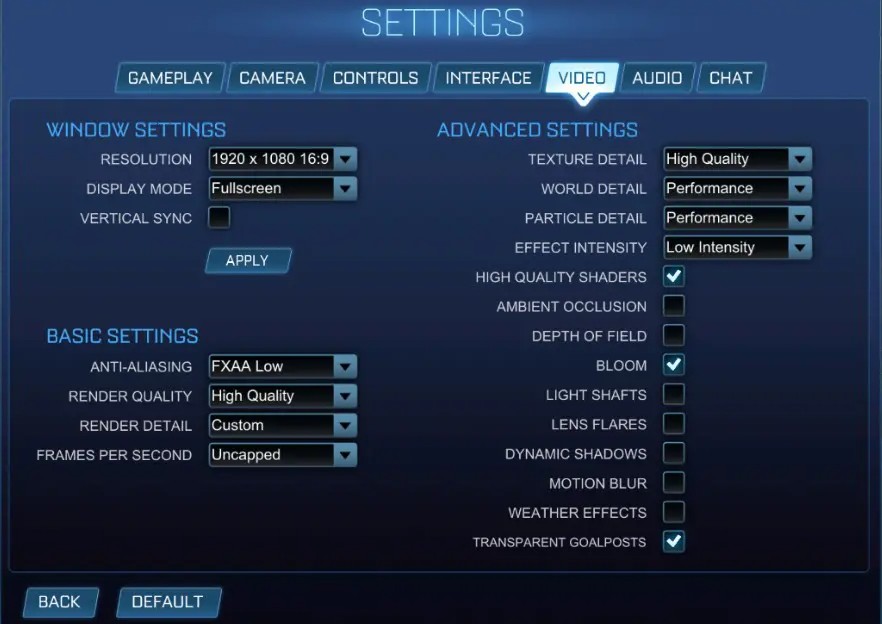
You may also be interested in:
- Top 15 Rocket League Tips For Outplaying Your Opponents
- 15 Best Rocket League Settings That Give You an Advantage
- Top 10 Rocket League Best Plays (2020)
- [Top 10] Rocket League Best Players In The World Today
- [Top 10] Rocket League Best Car Designs
- Top 5 Rocket League Best Cars
- Best Wheels In Rocket League That Look Freakin Awesome
- Top 5 Rocket League Best Crates
